Channels
Es’hail-1 Channels
| Provider | Channels | Frequency (MHZ) | D/L Polarization | Symbol Rate (Msps) | Modulation, Coding & FEC | Genre |
|---|---|---|---|---|---|---|

|
Medi1 TV | 11180 | V | 27500 | 8PSK DVB-S2 3/4 | SD |

|
Assadissa | 11180 | V | 27500 | 8PSK DVB-S2 3/4 | SD |

|
Al Maghribia | 11180 | V | 27500 | 8PSK DVB-S2 3/4 | SD |

|
Athaqafia | 11180 | V | 27500 | 8PSK DVB-S2 3/4 | SD |

|
Arryadia | 11180 | V | 27500 | 8PSK DVB-S2 3/4 | SD |

|
2M NATIONAL HD | 11180 | V | 27500 | 8PSK DVB-S2 3/4 | HD |

|
Al Aoula | 11180 | V | 27500 | 8PSK DVB-S2 3/4 | SD |

|
Tamazight HD | 11546 | V | 27500 | 8PSK DVB-S2 3/4 | HD |

|
2M MAROC HD | 11546 | V | 27500 | 8PSK DVB-S2 3/4 | HD |

|
Assadissa HD | 11546 | V | 27500 | 8PSK DVB-S2 3/4 | HD |
Satellite Data
-
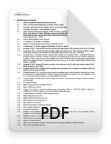
Satellite Data PDF
Open
Setup
Guide
Follow the steps listed in this step-by-step Setup Guide in order to be able to receive TV channels from Es’hailSat’s satellites.