Channels
Es’hail-2 Channels
| Provider | Channels | Frequency (MHZ) | D/L Polarization | Symbol Rate (Msps) | Modulation, Coding & FEC | Genre |
|---|---|---|---|---|---|---|
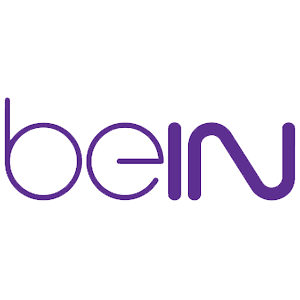
|
beIN MOVIES 2 | 11390 | V | 27500 | 8PSK DVB-S2 2/3 | HD |
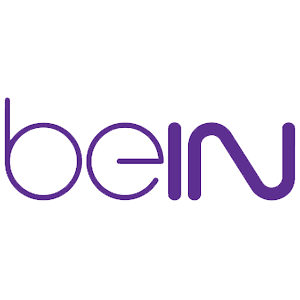
|
beIN MOVIES 4 | 11390 | V | 27500 | 8PSK DVB-S2 2/3 | HD |
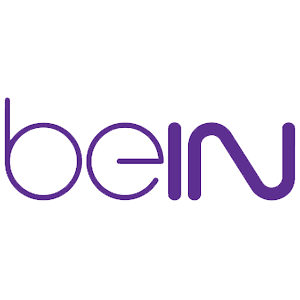
|
BBC Earth | 10890 | H | 27500 | 8PSK DVB-S2 2/3 | HD |
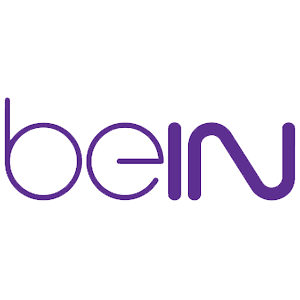
|
beIN SPORTS Max 5 | 11310 | H | 27500 | 8PSK DVB-S2 2/3 | HD |
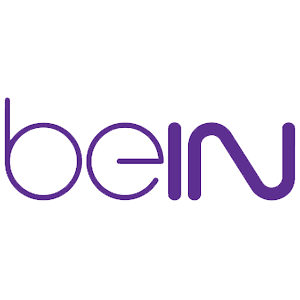
|
Fox HD | 11350 | V | 27500 | 8PSK DVB-S2 2/3 | HD |
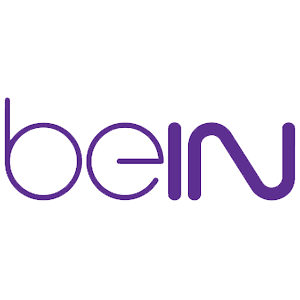
|
Fox MOVIES HD | 11350 | V | 27500 | 8PSK DVB-S2 2/3 | HD |
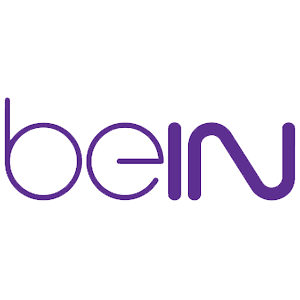
|
Star Movies HD | 11350 | V | 27500 | 8PSK DVB-S2 2/3 | HD |
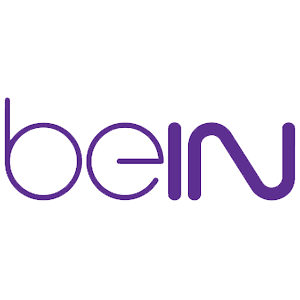
|
Star World HD | 11350 | V | 27500 | 8PSK DVB-S2 2/3 | HD |
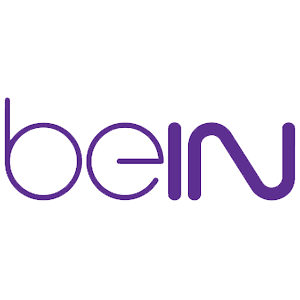
|
Baby Tv HD | 11350 | V | 27500 | 8PSK DVB-S2 2/3 | HD |
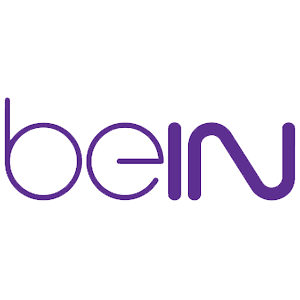
|
beIN MOVIES 3 | 11350 | V | 27500 | 8PSK DVB-S2 2/3 | HD |
Satellite Data
-
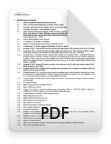
Satellite Data PDF
Open
Setup
Guide
Follow the steps listed in this step-by-step Setup Guide in order to be able to receive TV channels from Es’hailSat’s satellites.