Channels
Es’hail-2 Channels
| Provider | Channels | Frequency (MHZ) | D/L Polarization | Symbol Rate (Msps) | Modulation, Coding & FEC | Genre |
|---|---|---|---|---|---|---|
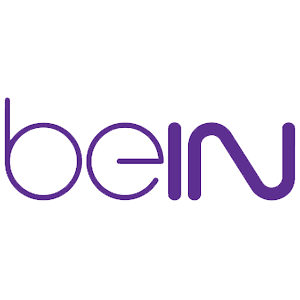
|
beIN SPORTS 6 AFC | 10810 | V | 27500 | 8PSK DVB-S2 2/3 | HD |
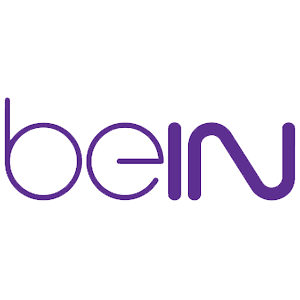
|
beIN SPORTS 9 | 10850 | V | 27500 | 8PSK DVB-S2 2/3 | HD |

|
Qatar Today 1 | 10730 | H | 30 | DVB-S. QPSK 3/4 | HD |

|
El SharqTV | 10730 | H | 30 | DVB-S. QPSK 3/4 | SD |

|
Almamlaka TV | 10730 | H | 30 | DVB-S. QPSK 3/4 | SD |

|
Al Rayyan HD | 10730 | V | 27.5 | DVB-S2. 8PSK 2/3 | HD |

|
Al Rayyan 2 HD | 10730 | V | 27.5 | DVB-S2. 8PSK 2/3 | HD |

|
Sout Al Rayyan | 10730 | V | 27.5 | DVB-S2. 8PSK 2/3 | Radio |

|
Sout Al Islam | 10730 | V | 27.5 | DVB-S2. 8PSK 2/3 | Radio |
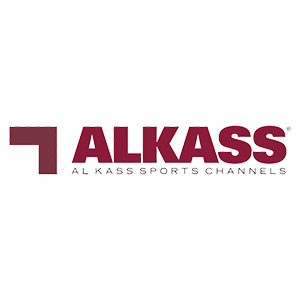
|
AlKass five HD | 10770 | H | 27.5 | DVB-S2. 8PSK 3/4 | HD |
Satellite Data
-
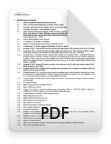
Satellite Data PDF
Open
Setup
Guide
Follow the steps listed in this step-by-step Setup Guide in order to be able to receive TV channels from Es’hailSat’s satellites.